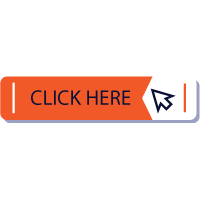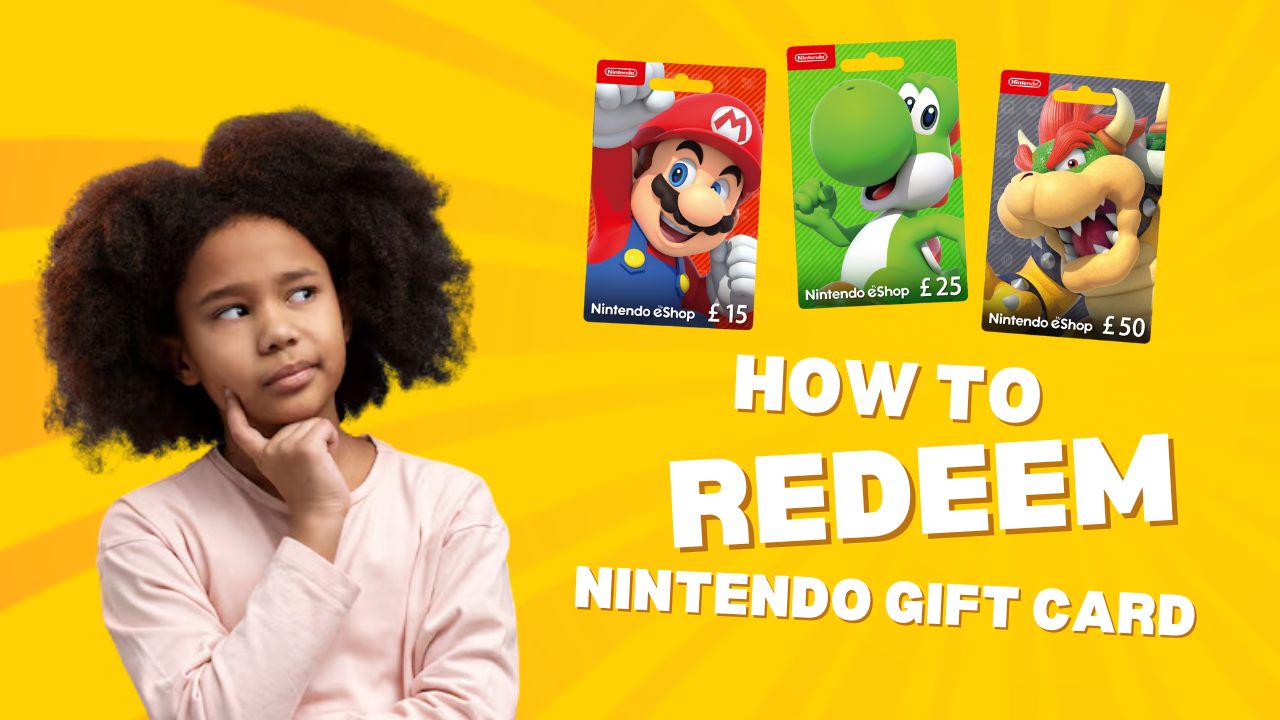
Nintendo gift cards are a popular way for gamers to purchase games, downloadable content (DLC), and other items from the Nintendo eShop. Whether you have a physical gift card or a digital code, redeeming your Nintendo gift card is simple and straightforward. This guide will walk you through the steps to redeem your Nintendo gift card and start enjoying your favorite games and content.
Introduction to Nintendo Gift Cards
Nintendo gift cards are prepaid cards that allow users to add funds to their Nintendo eShop account. These funds can then be used to purchase games, apps, and other content from the Nintendo eShop, which is accessible on various Nintendo consoles like the Nintendo Switch, Nintendo 3DS, and Wii U.
Where Can You Use Nintendo Gift Cards?
Nintendo gift cards can be used in the Nintendo eShop on compatible devices, including:
- Nintendo Switch
- Nintendo 3DS
- Wii U
- Online via a web browser (Nintendo eShop website)
Types of Nintendo Gift Cards
Physical Gift Cards
Physical gift cards are available in various retail stores and typically come in denominations like $10, $20, $35, and $50. These cards have a scratch-off panel on the back that reveals a code.
Digital Gift Cards
Digital gift cards, or eShop codes, are purchased online and delivered via email. They contain a code that can be redeemed in the Nintendo eShop.
How to Redeem a Nintendo Gift Card on Nintendo Switch
Redeeming a Nintendo gift card on the Nintendo Switch is a quick and easy process. Follow these steps to add funds to your account:
Step-by-Step Guide
- Turn On Your Nintendo Switch: Power on your Nintendo Switch and make sure you’re connected to the internet.
- Open the Nintendo eShop: Select the Nintendo eShop icon from the home screen. Choose the account you want to add funds to if multiple profiles are set up.
- Select “Enter Code” or “Redeem Code”: On the left-hand menu, scroll down and select “Enter Code” or “Redeem Code.” This option allows you to enter your gift card code.
- Enter the Gift Card Code: Carefully enter the 16-character code found on the back of your physical gift card or in your digital gift card email. Ensure you enter the code correctly to avoid any errors.
- Confirm and Redeem: After entering the code, select “OK” or “Confirm.” The funds will be added to your Nintendo eShop balance.
- Start Shopping: Once the funds are added, you can start shopping in the eShop and use the balance to purchase games, DLC, and other content.
Important Tips for a Smooth Redemption
- Double-Check the Code: Ensure the code is entered correctly, including any dashes or spaces. Codes are case-sensitive.
- Internet Connection: Make sure your Nintendo Switch is connected to the internet to access the Nintendo eShop and redeem your gift card.
- Region Settings: Nintendo gift cards are region-specific. Make sure your console’s region matches the region of the gift card.
How to Redeem a Nintendo Gift Card on a Nintendo 3DS
If you have a Nintendo 3DS, you can redeem a gift card by following these steps:
- Turn On Your Nintendo 3DS: Ensure your device is powered on and connected to the internet.
- Access the Nintendo eShop: Tap the Nintendo eShop icon from the home menu.
- Select “Menu” and “Redeem Download Code”: In the eShop, tap the “Menu” button, then select “Redeem Download Code.”
- Enter the Code: Input the 16-character code from your gift card.
- Confirm and Add Funds: Confirm the code, and the funds will be added to your eShop account.
How to Redeem a Nintendo Gift Card on a Wii U
Redeeming a gift card on a Wii U is similar to the Nintendo Switch and 3DS. Follow these steps:
- Turn On Your Wii U: Make sure your Wii U is connected to the internet.
- Open the Nintendo eShop: Select the eShop icon from the Wii U menu.
- Enter the Code: Look for the option to enter a code, then type in your gift card code.
- Confirm: Confirm the code and add the funds to your account.
How to Redeem a Nintendo Gift Card Online via Web Browser
If you prefer to redeem your gift card using a computer or mobile device, you can do so via a web browser:
- Visit the Nintendo eShop Website: Go to the official Nintendo eShop website.
- Log In to Your Nintendo Account: Enter your credentials to log in.
- Redeem Code: Look for the option to redeem a code. Enter your gift card code here.
- Add Funds: Confirm the code to add funds to your eShop balance.
Common Issues and Troubleshooting
Invalid Code or Error Messages
- Check the Code: Ensure you entered the code correctly. If the issue persists, the card may not be activated, or there could be a typo.
- Contact Support: If you continue to experience issues, contact Nintendo customer support for assistance.
Balance Not Showing Up
- Refresh Your Account: Sometimes it takes a few minutes for the balance to update. Try restarting your console or refreshing your account.
- Verify Code: Double-check that you have entered the correct code.
Region Compatibility Issues
- Check Region Settings: Ensure your Nintendo account and console region match the region of the gift card. Gift cards are typically locked to the region they were purchased in.
Checking Your Nintendo eShop Balance
To check your balance:
- Open the Nintendo eShop: Access the eShop from your console.
- Select Your Profile: Choose your user profile if prompted.
- View Balance: Your current eShop balance will be displayed in the top-right corner of the screen.
What Can You Buy with a Nintendo Gift Card?
Nintendo gift cards can be used to purchase a wide range of items from the Nintendo eShop, including:
- Video games
- Downloadable content (DLC)
- In-game items and currency
- Applications and software
- Subscriptions for services like Nintendo Switch Online
Can You Use Nintendo Gift Cards for Subscription Services?
Yes, you can use Nintendo gift cards to pay for subscription services such as Nintendo Switch Online. Simply use your eShop balance to purchase or renew a subscription.
How to Gift Nintendo eShop Funds
If you want to give someone eShop funds, purchasing a Nintendo gift card is the easiest way. Buy a physical or digital card and give it to the recipient to redeem.
Are There Any Fees or Expiration Dates?
Nintendo gift cards have no fees, and they do not expire. This means you can redeem and use them at your convenience without worrying about losing value over time.
What to Do if Your Gift Card is Lost or Stolen
If your gift card is lost or stolen, contact the retailer where it was purchased. Provide proof of purchase, such as a receipt. Nintendo customer service may also assist, but only if you have proof of purchase.
Conclusion
Nintendo gift cards are a flexible and convenient way to purchase games, DLC, and other content from the Nintendo eShop. With easy redemption on the Nintendo Switch, 3DS, Wii U, or online, you can quickly add funds to your account and start enjoying new content. Always ensure you enter your code correctly and check for any region restrictions to avoid issues.
FAQs
- Can I use a Nintendo gift card on multiple devices?
- Yes, you can use your Nintendo eShop balance on any device linked to your Nintendo account, such as the Nintendo Switch, 3DS, or Wii U.
- Can I combine multiple Nintendo gift cards?
- Yes, you can redeem multiple gift cards to add more funds to your Nintendo eShop balance.
- What should I do if my Nintendo gift card code doesn’t work?
- Double-check the code for errors and ensure it has been activated. Contact Nintendo customer support if problems persist.
- Can I refund or return a Nintendo gift card?
- Nintendo gift cards are typically non-refundable. Check the store’s return policy or contact customer service for more information.
- Do Nintendo gift cards work internationally?
- Nintendo gift cards are region-specific. Make